- เข้า app Email ของ มือถือ Android
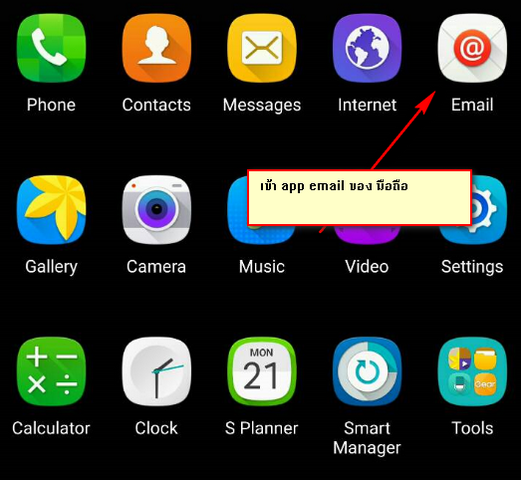
- ใส่ชื่อ account email และ password ของ email แล้วกดที่ "MANUAL SETUP"
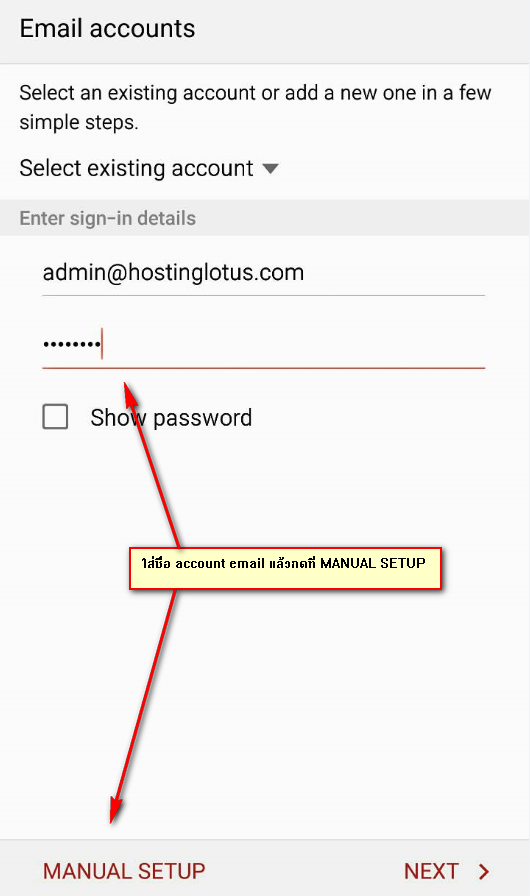
- ในหน้านี้ให้กดที่ "POP3 ACCOUNT"
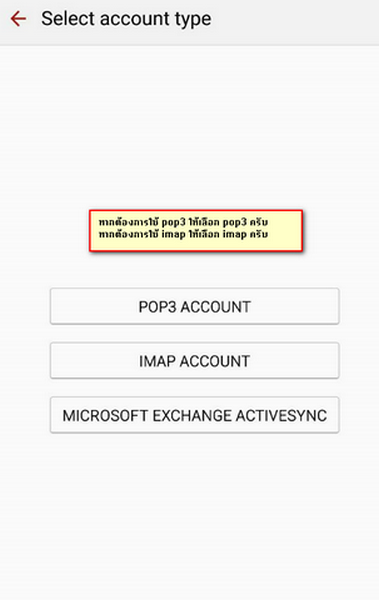
- ใส่ข้อมูล ชื่อ account password ของ email ลูกค้า
POP3 server ให้ใช้ mail.(ชื่อ domain)
เช่น domain ชื่อ hostinglotus.com ก็ใส่เป็น mail.hostinglotus.com
Port POP3 จะเป็น 110
แล้วกด "NEXT" ได้เลยครับ
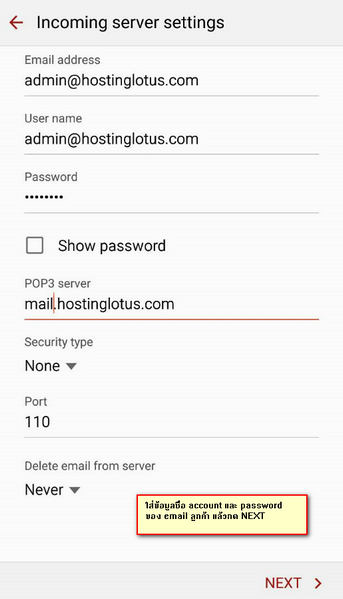
- ใส่ข้อมูล ชื่อ account password ของ email ลูกค้า
SMTP server ให้ใช้ mail.(ชื่อ domain)
เช่น domain ชื่อ hostinglotus.com ก็ใส่เป็น mail.hostinglotus.com
Security type ให้ใช้ TLS
Port SMTP จะเป็น 587
แล้วกด "NEXT" ได้เลยครับ
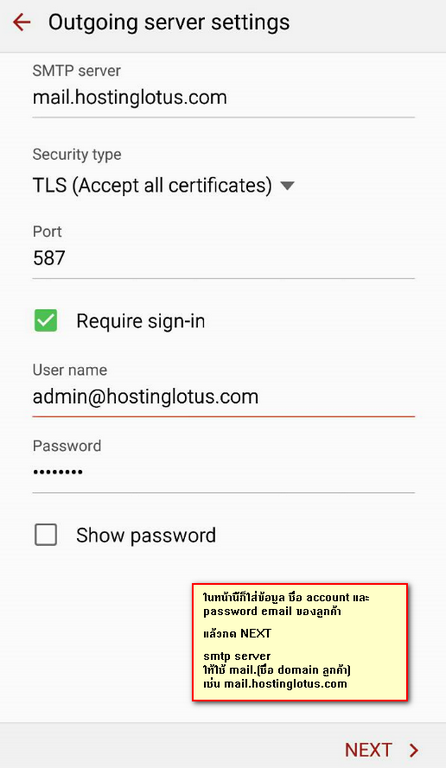
- เมื่อมาถึงหน้านี้ก็เท่ากับว่า add account เรียบร้อยแล้วครับ
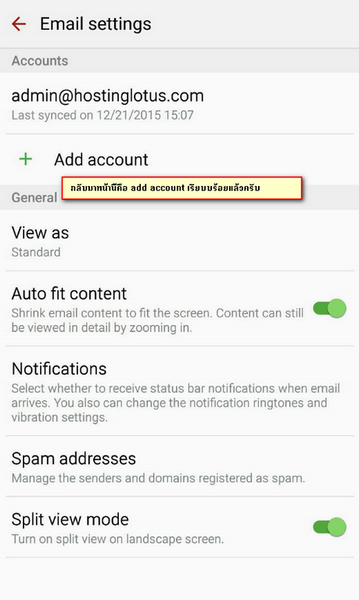
หากพบ error ให้ cap หน้าจอ error ส่งมาที่ [email protected] ครับ
ทางเจ้าหน้าที่จะช่วยตรวจสอบให้ครับ

